
Disclaimer : I am not responsible if you brick your phone or if u make any other damage to your phone
Step 1 : First of all download this ftf File from here - DOWNLOAD LINK
Step 2 :
- Download Flashtool from the official website - http://androxyde.github.io/
- Install it on your PC using onscreen instructions.It will create a folder "Flashtool" in your drive(C\Flastool)
- Now go to C\Flastool\drivers\flastool-drivers.exe and click on it and install it after marking/checking "xperia p,xperia u,xperia sola drivers" which is below there on the list
- Restart your PC
Note: Make sure you have USB debugging on. If not goto setting>developer options> and check USB debugging on
Step 3 : Now place the downloaded ftf file to C:/Flashtool/firmwares/

Step 4 : Now open Flashtool from the Start Menu
Step 5 : Now click on the FLASH icon of the flashtool which is on the left side of the iconic tab(below the 'file' option-it's like a lightning sign).a window will be opened Mode Selector. Check "FlashMode" and press "ok" button.

Step 6 : Now Select the Firware file which you had placed in C:/Flashtool/firmwares/ in Step 3
Step 7 : A Dialogue Box will appear just click on OK

Step 8 : Now the flashtool will prepare files for flashing and then you will be prompted to connect phone in flashmode.
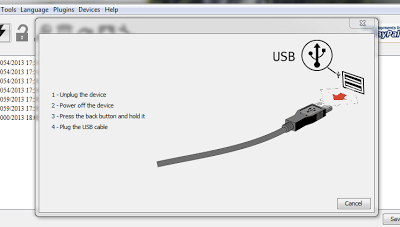
Step 9 :
- Now Power Off your phone and wait for 5 Seconds, then Connect your phone to PC using USB cable while pressing volume down button (-) (Make sure you dont release Volume down button until flashtool starts flashing)
- Flashtool will start flashing firmware it may take some time.
- After flashing flashtool will prompt you to disconnect you phone. Discconet it and power on your phone (It may take some time for the first boot).
- Enjoy the Official Jelly Bean





















0 comments:
Post a Comment